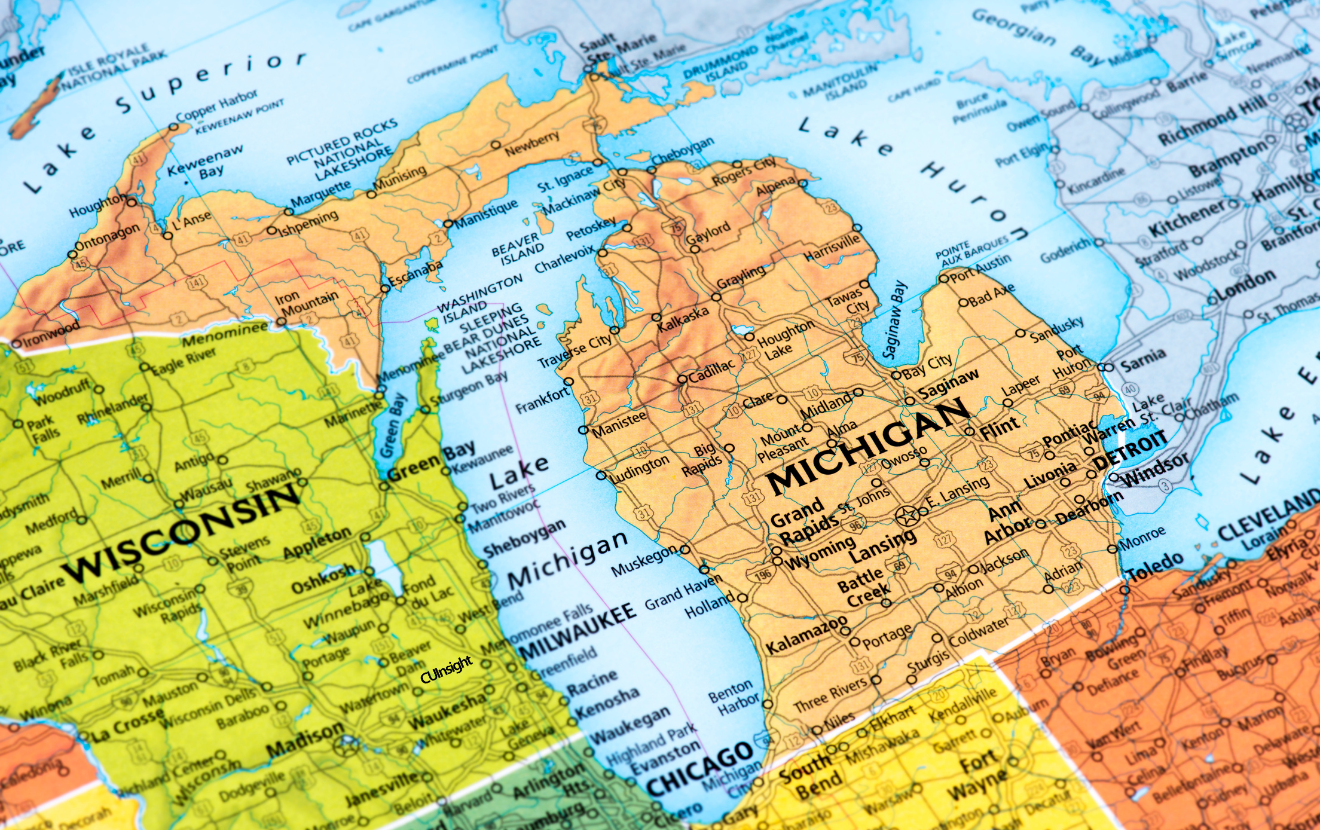Credit unions are getting sued because their websites aren’t accessible to people with disabilities. As a result, managers and marketers across the country are in a near panic about making their websites ADA compliant—and rightly so.
This article shows you how to make your website compliant with ADA requirements. It walks you through each guideline and explains what needs to be done. Some things you can do yourself and others need to be handled by your website manager or developer.
Disclaimer: Neither Derik Krauss nor BloomCU LLC are providing legal advice. For legal advice about ADA compliance, consult an attorney. This article does not replace the official WCAG 2.0 guidelines, nor does it provide an official or legal interpretation of the guidelines.
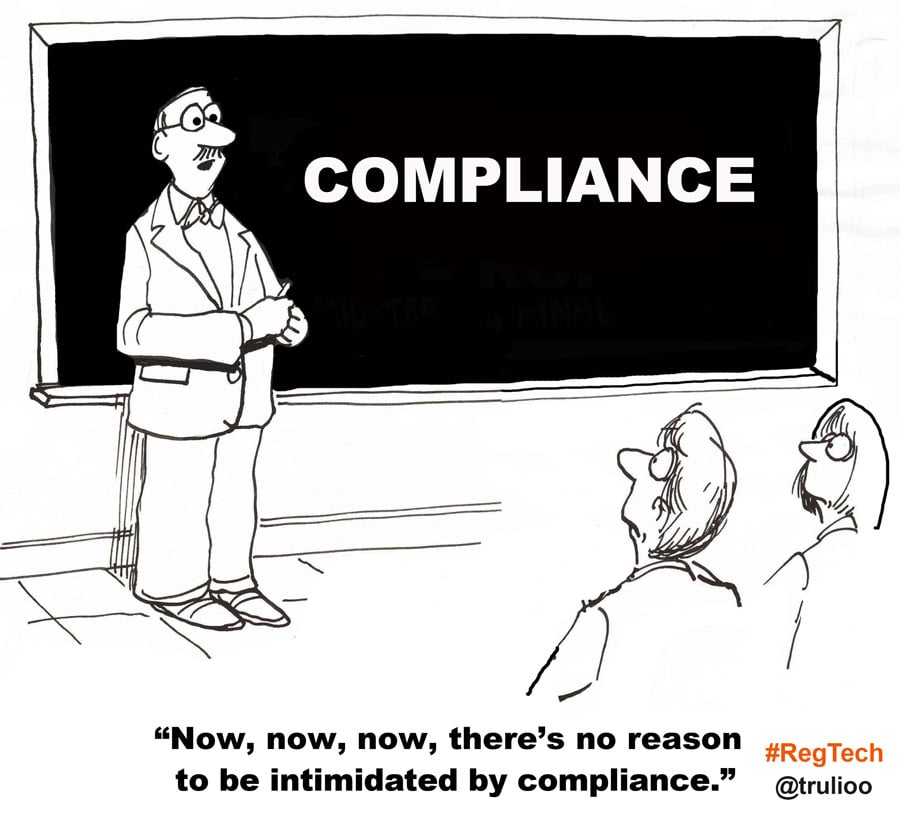
Where do ADA website requirements come from?
According to ADA.gov, “The Department [of Justice] is considering proposing WCAG 2.0 Level AA as the accessibility standard that would apply to Web sites and Web content.” The Web Content Accessibility Guidelines (WCAG) 2.0 are a set of guidelines created by the World Wide Web Consortium (W3C), which is an international standards organization for the World Wide Web. Within WCAG 2.0, there are three levels of conformance: A (lowest), AA, and AAA (highest). This article focuses on AA compliance because that is the standard being considered by the Department of Justice.
The Requirements
WCAG 2.0 Level AA guidelines are based on four principles: a website must be Perceivable, Operable, Understandable, and Robust. For each principle, there are guidelines and specific requirements.
Below, you will see the exact language of the guidelines and requirements, followed by an interpretation, then an explanation of who can do it.
Principle 1 – Perceivable
Information and user interface components must be presentable to users in ways they can perceive.
Guideline 1.1 – Text Alternatives
Provide text alternatives for any non-text content so that it can be changed into other forms people need, such as large print, braille, speech, symbols or simpler language.
| 1.1.1 Non-text Content - Level A
All non-text content that is presented to the user has a text alternative that serves the equivalent purpose. |
What does it mean?
You need to make sure than any non-text content (including videos, images, and captchas) has alternative text, if that non-text content is essential to understanding the message you are communicating. You do not need alt text or written explanations for images that are purely branding related, such as a picture of a piggy bank on your savings account page. But if you have a chart or graph or some other piece of content that conveys important information to the customer, then you must provide an explanation in text.
Who can do it?
Depending on the setup of your content management system, you can probably handle most of this guideline yourself. Still, you might need help from your website developer here and there.
Navigation menu on kellycommunity.org, a credit union website design by BloomCU. Note how the icons are captioned with text.

Guideline 1.2 - Time-based media
Provide alternatives for time-based media.
| 1.2.1 Audio-only and Video-only (Prerecorded) - Level A
For prerecorded audio-only and prerecorded video-only media, the following are true, except when the audio or video is a media alternative for text and is clearly labeled as such:
|
| 1.2.2 Captions (Prerecorded) - Level A
Captions are provided for all prerecorded audio content in synchronized media, except when the media is a media alternative for text and is clearly labeled as such. |
| 1.2.3 Audio Description or Media Alternative (Prerecorded) - Level A
An alternative for time-based media or audio description of the prerecorded video content is provided for synchronized media, except when the media is a media alternative for text and is clearly labeled as such. |
| 1.2.4 Captions (Live) - Level AA
Captions are provided for all live audio content in synchronized media. |
| 1.2.5 Audio Description (Prerecorded) - Level AA
Audio description is provided for all prerecorded video content in synchronized media. |
What does it mean?
If you’re posting a video or audio information on your site, you need to provide more than one way to get the information across:
- Provide a written document that describes what’s said in audio recordings
- Provide captions on both live and prerecorded video, as well as audio-only recordings
- Provide audio-descriptions that describe the content of a video
Who can do it?
If you commission someone to make a video or audio recording, you could ask them to satisfy the requirements above. Otherwise, if you make the content, then you’ll have to satisfy the requirements yourself, of course.
Tip: If you upload a video to YouTube, YouTube’s software can create captions for the audio content.
Guideline 1.3 - Adaptable
Create content that can be presented in different ways (for example simpler layout) without losing information or structure.
| 1.3.1 Info and Relationships - Level A
Information, structure, and relationships conveyed through presentation can be programmatically determined or are available in text. |
| 1.3.2 Meaningful Sequence - Level A
When the sequence in which content is presented affects its meaning, a correct reading sequence can be programmatically determined. |
| 1.3.3 Sensory Characteristics - Level A
Instructions provided for understanding and operating content do not rely solely on sensory characteristics of components such as shape, size, visual location, orientation, or sound. |
What does it mean?
This means that the information on your site needs to be presented clearly and simply, in a way that assistive technology programs can still interpret the order and structure of the content. You shouldn’t rely too heavily on shape, page orientation, or object size to organize your content. Instead, the text itself needs to show the structure and organization.
There are several ways to make sure your content is accessible to assistive technology. These are some of the official recommendations:
- H34: Using a Unicode right-to-left mark (RLM) or left-to-right mark (LRM) to mix text direction inline
- H56: Using the dir attribute on an inline element to resolve problems with nested directional runs
- C6: Positioning content based on structural markup
- C8: Using CSS letter-spacing to control spacing within a word
Who can do it?
You might want some help from a website developer for this guideline, especially when it comes to assistive technology techniques. However, you need to make sure the content you provide is well-organized and includes text.
Guideline 1.4 - Distinguishable
Make it easier for users to see and hear content including separating foreground from background.
| 1.4.1 Use of Color - Level A
Color is not used as the only visual means of conveying information, indicating an action, prompting a response, or distinguishing a visual element. |
| 1.4.2 Audio Control - Level A
If any audio on a Web page plays automatically for more than 3 seconds, either a mechanism is available to pause or stop the audio, or a mechanism is available to control audio volume independently from the overall system volume level. |
| 1.4.3 Contrast (Minimum) - Level AA
The visual presentation of text and images of text has a contrast ratio of at least 4.5:1, except for the following:
|
| 1.4.4 Resize text - Level AA
Except for captions and images of text, text can be resized without assistive technology up to 200 percent without loss of content or functionality. |
| 1.4.5 Images of Text - Level AA
If the technologies being used can achieve the visual presentation, text is used to convey information rather than images of text except for the following:
|
What does it mean?
There are several elements at play here.
- Site users should be able to resize text on your website up to 200 percent using a common browser (images of text and captions count as exceptions).
- Users should also be able to control the volume of any audio that plays for more than 3 seconds.
- You should also avoid using color alone to convey information, and make sure you are following the contrast guidelines in 1.4.3.
- Lastly, you need to use text itself, rather than images of text, whenever possible (your logo and other branding elements are exceptions).
Who can do it?
These requirements are best handled by website designers and developers, unless you have mad skills.
Principle 2 - Operable
User interface components and navigation must be operable.
Guideline 2.1 - Keyboard Accessible
Make all functionality available from a keyboard.
| 2.1.1 Keyboard - Level A
All functionality of the content is operable through a keyboard interface without requiring specific timings for individual keystrokes, except where the underlying function requires input that depends on the path of the user's movement and not just the endpoints. |
| 2.1.2 No Keyboard Trap - Level A
If keyboard focus can be moved to a component of the page using a keyboard interface, then focus can be moved away from that component using only a keyboard interface, and, if it requires more than unmodified arrow or tab keys or other standard exit methods, the user is advised of the method for moving focus away. |
What does it mean?
Some visitors will not be able to use a mouse to navigate your site. Instead, you’ll need to make sure that they can access all links and content using only a keyboard. Make sure keyboard strokes do not require specific timing (e.g. “Click here in 5 seconds!”). You should also make sure that if someone can get to a specific element on your site with a keyboard, then they can also navigate away from it using only a keyboard.
Who can do it?
This is another guideline that is best handled by a website developer.
Guideline 2.2 - Enough Time
Provide users enough time to read and use content.
| 2.2.1 Timing Adjustable - Level A
For each time limit that is set by the content, at least one of the following is true:
|
| 2.2.2 Pause, Stop, Hide - Level A
For moving, blinking, scrolling, or auto-updating information, all of the following are true:
|
What does it mean?
Users should able to adjust or pause time-sensitive or moving content, such as sliders, video, audio, timed quizzes, or even long gifs.
The most common offender of this guideline in the world of credit union website design is the auto-forwarding slider (aka promotion carousel). I venture to guess that most credit union websites have sliders on their homepages, which pains my soul because sliders are bad for marketing and accessibility. Hence, sliders are the bane of my existence.
Who can do it?
This guideline is best handled by a website developer.
Guideline 2.3 - Seizures
Do not design content in a way that is known to cause seizures.
| 2.3.1 Three Flashes or Below Threshold - Level A
Web pages do not contain anything that flashes more than three times in any one second period, or the flash is below the general flash and red flash thresholds. |
What does it mean?
None of your web pages should include anything that flashes more than three times in a one second period. Too many flashes can cause seizures for some individuals.
Who can do it?
Satisfying this guideline is a joint effort between you and your website developer. Your job is to not upload any fast-flashing video and your developer’s job is to not develop anything weird (sometimes it’s difficult for programmers to not be weird).
Guideline 2.4 - Navigable
Provide ways to help users navigate, find content, and determine where they are.
| 2.4.1 Bypass Blocks - Level A
A mechanism is available to bypass blocks of content that are repeated on multiple Web pages. |
| 2.4.2 Page Titled - Level A
Web pages have titles that describe topic or purpose. |
| 2.4.3 Focus Order - Level A
If a Web page can be navigated sequentially and the navigation sequences affect meaning or operation, focusable components receive focus in an order that preserves meaning and operability. |
| 2.4.4 Link Purpose (In Context) - Level A
The purpose of each link can be determined from the link text alone or from the link text together with its programmatically determined link context, except where the purpose of the link would be ambiguous to users in general. |
| 2.4.5 Multiple Ways - Level AA
More than one way is available to locate a Web page within a set of Web pages except where the Web Page is the result of, or a step in, a process. |
| 2.4.6 Headings and Labels - Level AA
Headings and labels describe topic or purpose. |
| 2.4.7 Focus Visible - Level AA
Any keyboard operable user interface has a mode of operation where the keyboard focus indicator is visible. |
What does it mean?
The point of this guideline it to make your credit union website design easy to navigate, even if you have disabilities:
- Users should also be able to skip blocks of content repeated again and again on each page. Specifically, your website should include “skip navigation” functionality so users navigating with a keyboard don’t have to tab through your entire navigation on every page before getting to the body content of the page.
- Your text content should be well-organized with titles, headings, and labels.
- When you press the tab button on your keyboard, you should be able to see the element that is selected. This is what is meant by “keyboard focus.” As you press tab, the order of elements selected by tabbing should make sense; the focus should not jump around the page illogically.
- Linked text should be clearly describe where the link is pointing. A common mistake is to make vague text, like “click here”, a link. Instead, place your link on text that actually describes what you’re linking to.
- In addition to your main navigation, provide a link to the sitemap in the footer of your website so there is more than one way to access every page.
Who can do it?
You can probably handle the text-related aspects of this guideline, but you may want help from a developer when it comes to “skip navigation” functionality and keyboard focus.
Principle 3 - Understandable
Information and the operation of user interface must be understandable.
Guideline 3.1 - Readable
Information and the operation of user interface must be understandable.
| 3.1.1 Language of Page - Level A
The default human language of each Web page can be programmatically determined. |
| 3.1.2 Language of Parts - Level AA
The human language of each passage or phrase in the content can be programmatically determined except for proper names, technical terms, words of indeterminate language, and words or phrases that have become part of the vernacular of the immediately surrounding text. |
What does it mean?
Make sure the identify the language (e.g., English) of each web page in the HTML so the language can be determined by assistive technologies. Furthermore, if part of a page uses a different language (e.g., Espanol), then identify the new language in the HTML.
Who can do it?
This guideline is best handled by a website developer who is fluent in Klingon.
Guideline 3.2 Predictable
Make Web pages appear and operate in predictable ways.
| 3.2.1 On Focus - Level A
When any component receives focus, it does not initiate a change of context. |
| 3.2.2 On Input - Level A
Changing the setting of any user interface component does not automatically cause a change of context unless the user has been advised of the behavior before using the component. |
| 3.2.3 Consistent Navigation - Level AA
Navigational mechanisms that are repeated on multiple Web pages within a set of Web pages occur in the same relative order each time they are repeated, unless a change is initiated by the user. |
| 3.2.4 Consistent Identification - Level AA
Components that have the same functionality within a set of Web pages are identified consistently. |
What does it mean?
Don’t confuse people:
- Open a new window or tab from a link only when necessary
- Don’t scroll a user up or down a page without proper explanation
- Don’t significantly rearrange a page layout based on user interaction without an explanation
- Keep navigation elements in your header and footer consistent across all pages
- Display functionality consistently across the website
Who can do it?
Satisfying this guideline is a joint effort between you and your website developer.
Guideline 3.3. - Input Assistance
Help users avoid and correct mistakes.
| 3.3.1 Error Identification - Level A
If an input error is automatically detected, the item that is in error is identified and the error is described to the user in text. |
| 3.3.2 Labels or Instructions - Level A
Labels or instructions are provided when content requires user input. |
| 3.3.3 Error Suggestion - Level AA
If an input error is automatically detected and suggestions for correction are known, then the suggestions are provided to the user, unless it would jeopardize the security or purpose of the content. |
| 3.3.4 Error Prevention (Legal, Financial, Data) - Level AA
For Web pages that cause legal commitments or financial transactions for the user to occur, that modify or delete user-controllable data in data storage systems, or that submit user test responses, at least one of the following is true:
|
What does it mean?
This guideline pertains mostly to web forms. If a user enters information into a form and there’s an input or validation error, then the website should tell the user there is an error, clearly explain it, suggest how to fix it.
For example, let’s say a form requires an email address and a user doesn’t enter an email. The website should notify the user that, “An email address is required.”
Lastly, if you are collecting information from a user for a legal or financial transaction, the transaction must be correctable or confirmable before submission or reversible after submission.
Who can do it?
Depending on the setup of your content management system, you can probably handle some of this guideline yourself. You might need help from your website developer, especially if you are making legal or financial transactions through the website.
(Note: For most credit unions, their online banking systems are not technically connected to their websites; so you don’t need to worry about anything behind the online banking login when you’re working on the website’s ADA compliance.)
Principle 4 - Robust
Content must be robust enough that it can be interpreted reliably by a wide variety of user agents, including assistive technologies.
Guideline 4.1 - Compatible
Maximize compatibility with current and future user agents, including assistive technologies.
| 4.1.1 Parsing - Level A
In content implemented using markup languages, elements have complete start and end tags, elements are nested according to their specifications, elements do not contain duplicate attributes, and any IDs are unique, except where the specifications allow these features. |
| 4.1.2 Name, Role, Value - Level A
For all user interface components (including but not limited to: form elements, links and components generated by scripts), the name and role can be programmatically determined; states, properties, and values that can be set by the user can be programmatically set; and notification of changes to these items is available to user agents, including assistive technologies. |
What does it mean?
Your HTML and CSS markup language must be neat and tidy. It should have start and end tags, properly nested elements, and no duplicate attributes. Also, the names and roles of components, states, properties, and values should be clearly identified so assistive technologies can interpret them.
Who can do it?
This guideline is best handled by a website developer who is proficient in HTML and CSS.
Final Takeaways
We’ve now discussed every requirement of website ADA compliance, Level AA. For even greater detail, read the entire WCAG 2.0 article on W3.org.
Sometimes, making a credit union website design ADA compliant requires a complete redesign. In that case, at a minimum you should find an credit union website design agency that is familiar with the WCAG 2.0 guidelines. Additionally, you might consider subscribing to an auditing software and getting a human audit at least once per year.
Ultimately, if you take some steps toward greater ADA compliance, you’ll feel more peace of mind and less anxiety about a potential lawsuit. Happy compliance-ing.